Ordering Help
Below, you can find step-by-step instructions for how to order photos from your child's gallery. If you've followed all the steps but still have questions, please feel free to reach out to us.
How to order your child's photos:
1. Find your child’s gallery passcode (sent via email) - If you can’t find this email (in your inbox or spam folder), then send us a message.
2. Visit this page and enter your passcode:
3. Scroll through your child's gallery and enlarge a photo that you'd like to order.
.jpg)
4. When a photo is enlarged, the product and package options will appear. Click on a package or product to see more information.
.jpg)
.jpg)
5. Scroll down, check any relevant boxes and click "Add to Cart".
.png)
6. If you chose a package, follow any instructions to add the images you want to your package. Optional add-ons may pop up as you choose your images.

.png)
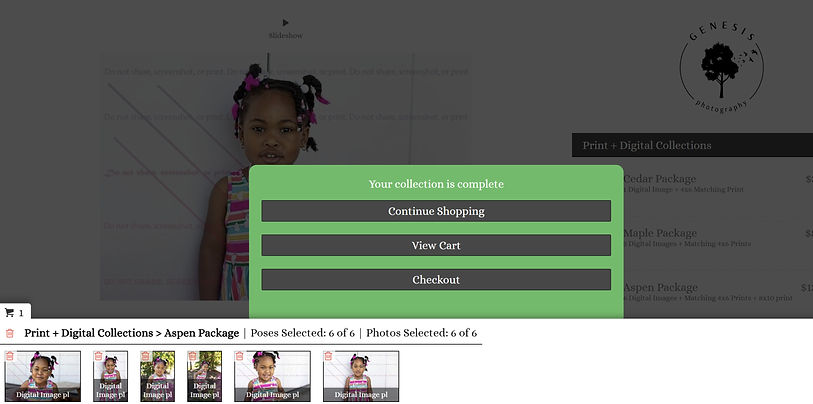
7. Once you're done, select "Checkout" and fill out all the information to complete your purchase.
.jpg)
How to order Class Photos:
If Class Photos were taken, you'll be emailed a separate gallery link to view the class photo/s.
You can order a Class Photo in 2 ways:
1. For a class photo by itself, click on any image in your child's gallery and choose the "Class Photo 8x10 Print" option.
2. You can add a class photo to any of the Print + Digital packages from the add-on options for that package.

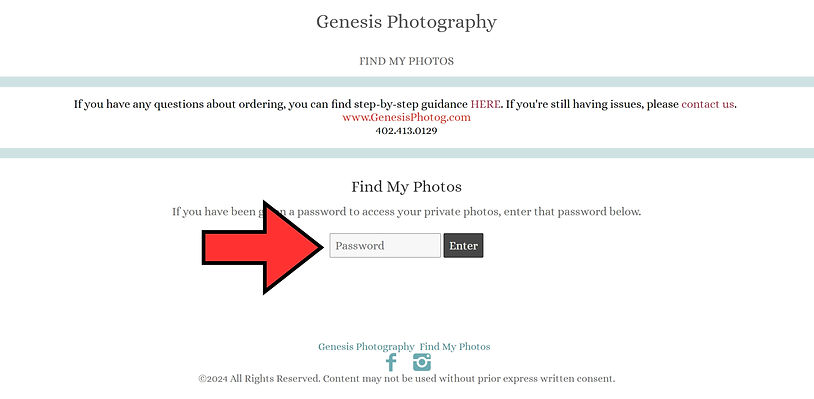.jpg)